


|
News Reviews Previews Downloads Features Codes Media Links |
|
Mailbag Game Babes Game Movies Game Guides Vita FAQ PS2 FAQ PS3 FAQ PS4 FAQ
|
PS2 Online FAQ - Broadband and Routers
Here are some of the most basic questions people have been asking about the Network Adaptor, Broadband, and Routers. Before sending in your own PS2 online questions and concerns, PLEASE click here to return to the table of contents and read up on the other sections within this guide. Repeated questions are more likely to be ignored. Thank you.
![]()
This section lasted updated: August 21, 2005
1. I don't mind removing the ethernet cable from my PC every time I want to play my PS2 online. What should I do?
All you have to do is unplug your DSL or cable modem from its power source (very important!!). Turning it off using the on/off button on the modem typically will NOT work. Remove the ethernet cable from your PC and place it into the Sony Network Adaptor. You will hear a nice small click when you insert the cable correctly. Now, plug your modem back into the power outlet and wait for it to finish doing a self test on itself. Turn the modem on using the power button (if it has one) and insert your network adaptor start-up disc. For most connections, all you have to do is use automatic settings.
If it doesn't work, power cycle your modem again by pushing the reset button in the back. You may need a paper-clip or a pen to reach it. It may take at least 10 minutes for the internet to suddenly start working on your PS2, so keep trying. When you want to use your PC again, just repeat the steps above -- except put the ethernet cable back into the computer.
2. I don't want to disconnect the Ethernet cable from my PC every time I want to use my PS2 online. What should I do?
Your best option is to purchase a router ($40 to $80). In simple terms, a router allows you to connect more than one device to a DSL or cable modem (basically creating a small network). Many consumer routers allow you to connect up to four devices (but routers with eight ports are also available if needed). For example, a router could allow two PCs, one PlayStation 2, and one Xbox share one internet connection. All four devices could even be used at once. If you want another reason to justify the purchase of a router, many of them come with built-in firewalls. In general, these hardware based firewalls provide much more security and protection than software based firewalls.
First, connect everything like how you see it in the picture below. You may need to purchase an additional CAT5 ethernet cable. Make sure the router and DSL or cable modem are turned off. When everything is in place, power on your DSL or cable modem, then your wireless router, then your computer (in that order!). Make sure your PC can access the internet first. From personal experience, it can take up to 10 minutes for my PC internet connection to suddenly start working when my cable modem has been unplugged for an extended period of time. So hit "refresh" every couple minutes, restart your PC if neccessary, and be patient. When your PC can access the net with the router connected, insert the network adpator start-up disc and follow the instructions.
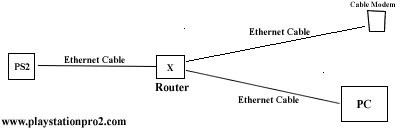
3. Can I use a crossover cable and a PC equipped with two network cards to avoid buying a router?
Yes, this method is called ICS (Internet Connection Sharing). However, this method is recommended for people with above average computer knowledge. First of all, please make sure your PC is running Windows 2000 or Windows XP for best results, although Windows 98 SE will work. You will need a CAT5 ethernet crossover cable. A straight-through CAT5 ethernet cable (which is the same type of cable used to connect your PC to the modem), will not work. If your PC does not have two ethernet cards (also called network cards or "NICs") installed, you will need to go out and buy one. Keep in mind that you will need to open up your computer. If you are not comfortable with this, have someone else install it or go with the router method explain in question #2. Tip: After you install the brand new network card, power on your PC again and make sure it can still access the Net.
Once you have the proper equipment, plug one end of the crossover cable into the PS2 and place the other end into the newly installed network card. The other network card should already have a straigh-through cable going from the PC to the DSL or cable modem. Make sure you are logged in with an admin account before continuing. In Windows XP, goto the start menu -> settings -> network connections. You will see at least two icons. One will say Local Area Connection and the other should say something like 1394 Connection or something similar. If you only see one icon, then the secondary ethernet card was not installed correctly.
Assuming you do have at least two icons, select the icon for your Internet connection. This should be the connection you wish to share. Right-click it, and then click Properties. Click on the advanced tab, and check the box that says to enable Internet Connection Sharing. Click OK. Now go and insert the network adaptor start-up disc in the PS2 and set everything up. Remember to enable DHCP option when the start-up disc asks about it.
If you need more assistance, go to start menu -> help and support. In the search box, type "ICS" and a list of related topics will appear. If you need to forward ports, go back to the menu that allows you to enable/disable ICS. At the bottom, there will be a button that says "settings". Click on that and forward the ports for your game. Remember to leave your computer on when playing your PS2 online!
Please note: I cannot provide technical support for this method. If you run into problems using ICS, please do not e-mail me. Thank you for your understanding.
4. What if my PS2 is located totally on the other side of the house than my DSL/Cable Modem?
Buy a longer Ethernet cable (they can be found at up to 100 feet). If you don't want a long cable moving down the hallway of your house, then consider picking up Nyko's Wireless Net Extender. Logitech also has a similar device called the Logitech Play Link -- visit their site for more info. Not only does it work with PCs and laptops, but it was also designed for the PS2. If you would rather use a wireless router, see the picture below, which is from Sony's web site.
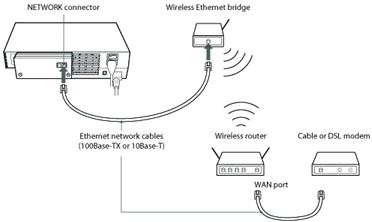
As you can see, a wireless ethernet bridge acts like a receiver for your PlayStation 2. It grabs the packets sent out by your wireless router so that your PS2 can use them. A Nyko Wireless Net Extender works the same way, but it is more likely to work -- assuming you are in range of the siginal. Remember to unplug your wireless router and DSL or cable modem from its power source when setting up your network.
Once you have your wireless ethernet bridge and everything else setup, power on your cable or DSL modem, then your wireless router, then your computer (in that order!). Make sure your PC can access the net before setting up your PS2 for online gaming. From personal experience, it can take up to 10 minutes for my PC internet connection to suddenly start working when my cable modem has been unplugged for an extended period of time. So hit "refresh" every couple minutes, restart your PC if neccessary, and be patient. When your PC can access the net with the router connected, insert the network adpator start-up disc and follow the instructions.
5. Which PS2 games only allow boardband connections to play online?
You can find a list of broadband only PlayStation 2 games from question #14 on this page.
6. My cable modem connects to my PC via USB. Will I still be able to get online since the Network Adapter only uses Ethernet and Dial-up?
Okay, I've been getting this question a lot, so here it goes:
If you don't have a NIC (network interface card) in your PC, you most likely use USB to connect to your cable modem. One way this is possible is through an Ethernet to USB adapter. The guy who came to set-up your modem probably gave you one of these devices (pictured below).
If you locate your Ethernet to USB adapter, simply take out the ethernet portion of the cable and stick it into your PS2 Network Adapter. If the Ethernet Cable is too short you may have to buy a longer one. When you're done, just put it back into the tiny box so that you can use your cable modem again with your PC.

Or, your modem may have BOTH ethernet and USB ports. If so, just use the ethernet port on the modem since it will probably be unused. However, you probably won't be able to use USB and Ethernet at the same time though, but you could give it a try.
Update: One of our readers got their USB DSL modem to work by doing this:
"I used a crossover cable to connect the ps2 to my computer then connected online through my USB dsl modem. Did the autoconnect and everything was fine."
7. I want to connect two PS2's to the Internet at the exact same time using a router. Is this possible?
Like I said, the PlayStation 2 is basically a computer. Each PS2 has its own MAC address, so the router should be able to tell the difference between the two PS2s, and route the correct data to each system. Please keep in mind that residential broadband typically isn't fast enough to support more than two PS2s (due to sub-par upload speeds). However, if you purchased a business broadband plan (you can buy a business plan for your home even if you don't actually have a business) from your ISP, then you could probably fit four to six PS2s on a network without latency issues.
8. I was just wondering if the network adapter will need its own IP address? My cable company said that it will be $10/month more for another IP address other than my computer's.
I'll let a technical representative at Charter Communications explain this one:
"Okay, while setting up your PS2 Network Adapter, it will ask you if you want Automatic (dynamic) or Manual (static) settings. Automatic is for connections that automatically assign you an IP address and DNS information. This setting would be fine for you if you wanted to pay the additional $10/mth. Manual is for connections that need a specific IP, DNS, etc. Cable usually has dynamic IP addresses that are assigned (leased) to them, so most people have the same IP address for a block period of time. The CNR, (Cable Node Registry) on the ISP's end will however release this to be used by someone else after the lease is up. So manually assigning the IP here would be a bad idea."
"But since your ISP wants to charge you extra per month, you probably should purchase a DSL/Cable router to handle your network traffic. This would allow the cable modem to see the MAC address of the router (the one MAC your paying for) and then you could add as many devices behind the router as you wish. The router will assign them a 192.168 series of IP's. Once that is done you will want to statically assign the PS2 NA with the info you receive from the router. This will allow you to bypass the additional $10/mth and yet have both your computer and PS2 connected through the cable modem."
In other words, the router prevents you from using completely different addresses for each device, so you won't have to fork over additional money to your ISP.
9. If I already have cable TV, can't I just use the cable hooked up to my TV to get my PS2 online?
No. Although it uses the same line as cable TV, the cable company has to "turn on" your broadband service to your house. You have to actually subscribe to it.
10. I've been told that I need to release my IP address from my PC before I plug into the Network Adapter. How do I do this?
This isn't really recommended, but here it is anyway. While in Windows XP, go to the start menu and click on "run". Now type "cmd". Type "ipconfig" and hit enter. You may want to write down everything you see here. After that, type "ipconfig /release" and hit enter. Lastly, power cycle the cable modem and set up your Network Adapter. If this doesn't work, call your ISP. Warning: BE CAREFUL. This may cause your PC to stop working with your cable modem, because the IP address has been released from your PC and assigned to your PS2. Type "ipconfig /renew" to obtain a new IP address for your PC. Call your ISP for help if needed. Note: Do not use quotation marks when inputting commands.
11. How exactly do I find my PlayStation 2 MAC Address?
Go to "Edit Network Settings" in SOCOM's online mode. The MAC is listed there. Or put in the Network Adaptor start-up disc and if the network test fails, press select and the MAC address will appear. Update: Install a PS2 HDD and the MAC address can be viewed by pressing the triangle button at the PS2 main menu (the screen that has the DVD version #, etc).
12. Does the network adapter work with T1 connections?
Yes. It can work with T1 and T3.
13. My router has an internal firewall. How do I forward the ports I need to play games online?
Each router is different, but you need to access the router with the PC that is hooked up to it and forward the proper ports. If you threw away the instruction manual, go to your router manufacture's web site and click on support. Search for "port forwarding" and it should give you instructions. Tip: Try updating your firmware before manually forwarding the ports.
14. I have a USB DSL modem. Do I have to shell out $100 again to get a Ethernet DSL modem?
Once again, you need to use a cross over cable from your PC (running Windows 98 SE or higher) to the PS2 Network Adapter. So the USB cable goes from the USB DSL modem to your PC. Then, an ethernet cable comes from the network card in your PC to your PS2 Network Adapter. Leave your computer on and try using automatic settings on the network adaptor start-up disc. You may need to do ICS, which is described in question #3. Note: Some DSL modems have BOTH ethernet and USB ports. Please remember to check.
15. I still cannot get my cable modem to work! What else can I try?
Remember to try power-cycling your cable modem. It is very important!! Simply turn off your cable modem and let it sit for a couple minutes. For some cable modem models, you must unplug the power cable from the wall, because when you use the "off/on" button, the modem is still "on". Connect the ethernet cable from the modem into the network adaptor. Now power on the modem after a couple minutes and hopefully everything will work. If you don't turn off your modem each time, it will still look for your PC because it "thinks" that it is still connected to it. Update: Several people have told me that this indeed helps. Power-cycling is your friend!
16. The program says that I am online, but I couldn't send my registration data to SCEA. What should I do?
According to SCEA, this usually happens to broadband users when you created a Network Configuration file using the manual settings when you should have used the automatic settings. Please edit or create another config file using automatic settings. If you still cannot send your registration, do not worry. It is not required to get online.
17. How do I find out if my ISP works with the PS2?
Visit your ISP's web site first. Most of them mention if it works with the PS2 or not. If not, call or e-mail them. Don't e-mail me, as I am not a representative for your ISP.
18. Can AOL DSL be used to get online?
Yes. Please see this page that AOL has posted. AOL DSL Help
19. Is it possible to go online with my PS2 and PC at the same time?
Yes, you can have one person playing Counter-Strike on the PC and another person playing SOCOM II on the PS2, if you wish. Just use a router. Get one without a firewall if you don't want to waste time opening/forwarding ports and such. If you are concerned with the security of your network, then get one with a firewall, but you'll most likely have to forward some ports. Note: Try updating your router's firmware before forwarding ports. By doing this, the firewall my better understand that the data needed get your PS2 online is not a threat, so it will allow it to pass through.
20. What ports do I need to forward for [insert game title here]?
SOCOM 1, SOCOM II (2), Twisted Metal Black Online, NFL Gameday:
Tell the router to allow TCP Ports: 10070 – 10080 and UDP Ports 6000-6999 to send data and recieve data.
Tony Hawk's Pro Skater 4 and Tony Hawk's Underground 2:
UDP port 5150.
Frequency and Amplitude:
TCP Ports 10070 – 10080 and UDP Ports 10070 and you need to allow incoming ICMP Echo Reply.
Madden NFL 2003 and 2004:
UDP ports 1791, 1792, 9995 and 9996.
Medal of Honor: Rising Sun:
TCP 13505, TCP 443, UDP 3658/3659, UDP 6000/6001 (for voice chat).
Also, if using a router or a firewall, you MAY want to foreward port 28500 to address 10.14.248.177
Final Fantasy XI:
TCP 25, 80, 110, 443, and 50000 - 65535
UDP 50000 - 65535
TCP 1024 - 65535
Madden NFL 2006 Ports:
HTTP: 80 (outbound only)
HTTPS: 443 (outbound only)
TCP: 13505, 26300-26399 (outbound only)
UDP: 1795, 1797 (inbound and outbound)
GoldenEye Rogue Agent Ports:
Ports 21600-21699 are TCP and are outgoing ports for connecting to the Lobby server.
Port 13505 is TCP and is an outgoing port for connecting to the EA Messenger (buddy list) server.
Ports 3658 & 3659 are UDP and are incoming/outgoing ports for connecting to another user to play a game.
Port 6000 is UDP and is an incoming/outgoing port for connecting to another user for headset use during a game.
To be continued...
21. My SOCOM headset is not working.
Please test the headset out in the single-player mode first. If it works, then you need to forward ports on your router. See question above. If you don't have a router, the host may have a router with a firewall that is preventing everyone from talking.
22. Can I use my satellite internet connection to play my PlayStation 2 online?
Yes, but keep in mind that satellite connections usually have a fast downstream, but they typically have TERRIBLE upload speeds, because they usually use plain telephone lines for uploads. As a result, satellite connections are not recommended for first-person shooters, racing games, and other fast paced games (including SOCOM 2).
23. What are good routers to purchase for my PC and PS2?
This is the wireless router I have: Linksys WRT54G. I've never had a problem with it and I have NEVER had to forward any ports for my PS2 games. Headsets work fine and everything. My PC and PS2 (both can be online at the same time) are connected via wires, but I use the wireless to connect my laptop to the internet all over my house. The wireless range is decent at best, but the firmware can be hacked to increase the range (and also increase the risk of getting brain cancer). Highly recommended.
There is also a version of this router with "SpeedBooster" technology. To be honest, you should only pay extra money for this feature if you plan transferring large files between each device on your network.
Linksys BEFSR41: This is a nice one if you don't want wireless. The built in NAT may cause problems though.
Other brands to consider: Belkin and D-Link
24. My cable modem keeps dropping my connection when I play my PlayStation 2 online. What gives?
If you have a router, try a direct connection to the modem or forward the proper ports. If you have a splitter, try removing the splitter. Personally, I have found splitters to slow down my internet connection and make it very unreliable. Especially when using cheap splitters from RadioShack. If you can't live without your splitter, I recommend paying a little more money and getting a higher quality one. You can also have someone at your cable company make sure that your line is not damaged.
25. How do I get the back-up copy of my game to get pass DNAS?
DNAS is there for a reason. Buy the full game or at least rent it.
If you still need help, please click the yellow link below
![]()
![]()
Related Articles
The Basics
Dial-up
Broadband and Routers
The PS2 Hard Drive
PlayStation 4 FAQ
PlayStation Vita FAQ
PlayStation 3 FAQ
PlayStation Move FAQ
PlayStation Portable FAQ
PlayStation 2 FAQ
|








